AWS Backup
AWS Backup is a fully managed backup service that makes it easy to centralize and automate the backing up of data across AWS services. With AWS Backup, you can create backup policies called backup plans. You can use these plans to define your backup requirements, such as how frequently to back up your data and how long to retain those backups.
AWS Backup lets you apply backup plans to your AWS resources by simply tagging them. AWS Backup will automatically backs up your AWS resources according to the backup plan that you defined.
RDS/PostgreSQL will automatically backup your database and retain those backups for the length of your retention period, up to 35 days. Backups preformed via AWS Backup are considered manual snapshots, and will persist until deleted.
Creating a Service Role for AWS Backup
In order for AWS Backup to preform operations on your behalf we need to assign it a service role.
-
From the IAM Console select Create role
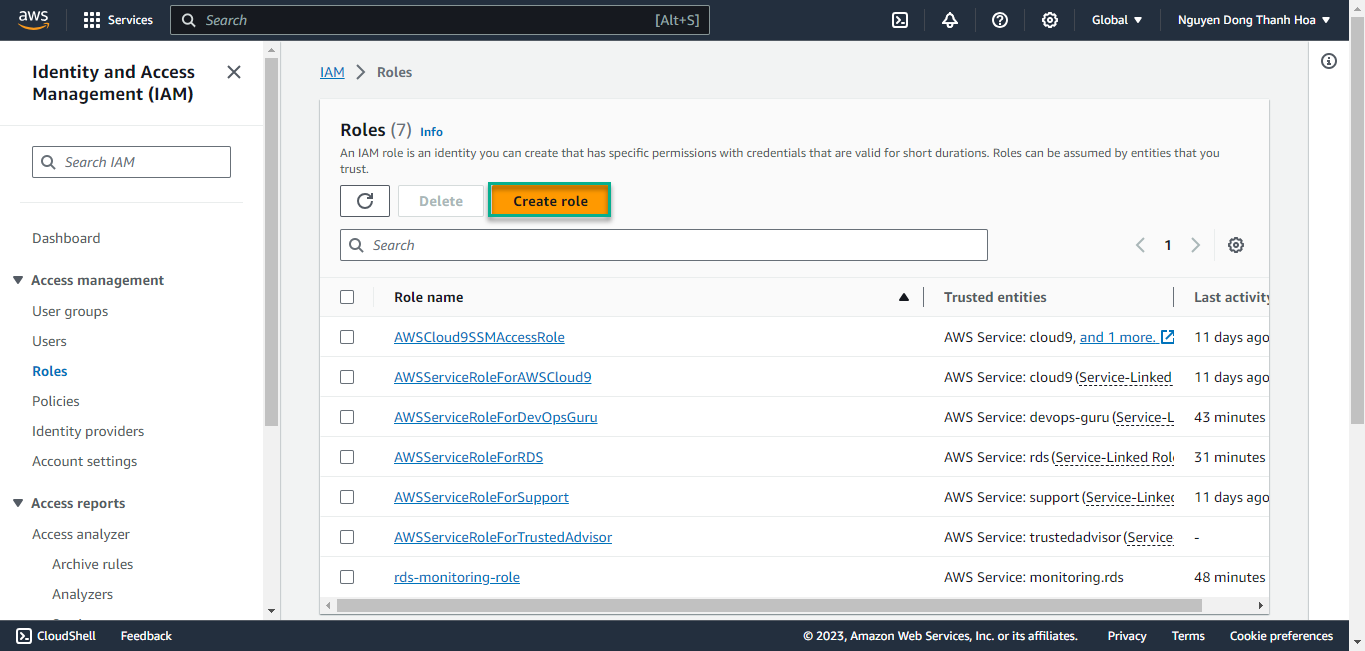
-
Select AWS Service for the trusted entity type and use the use cases dropdown to find and select AWS Backup, select the AWS Backup radio button, then click Next.
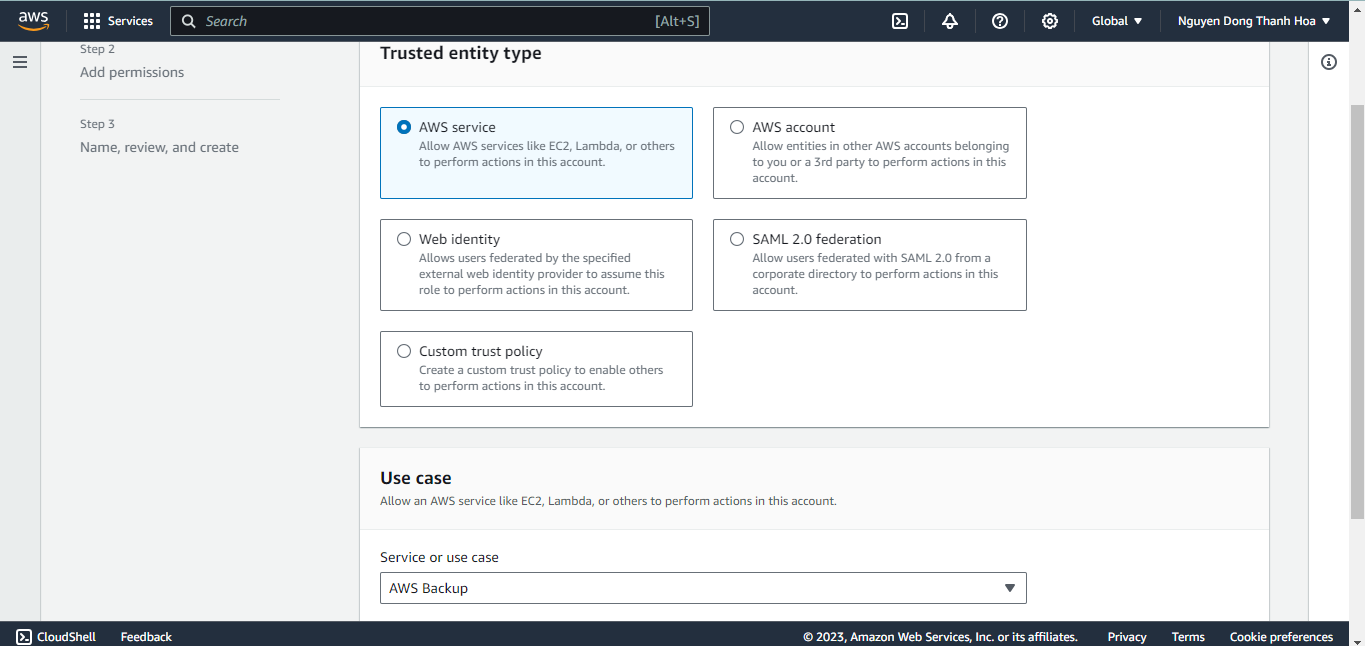
-
In the add permissions step, use the filter by entering AWSBackupServiceRole and select the checkboxes for: AWSBackupServiceRolePolicyForBackup and AWSBackupServiceRolePolicyForRestore, then click Next.
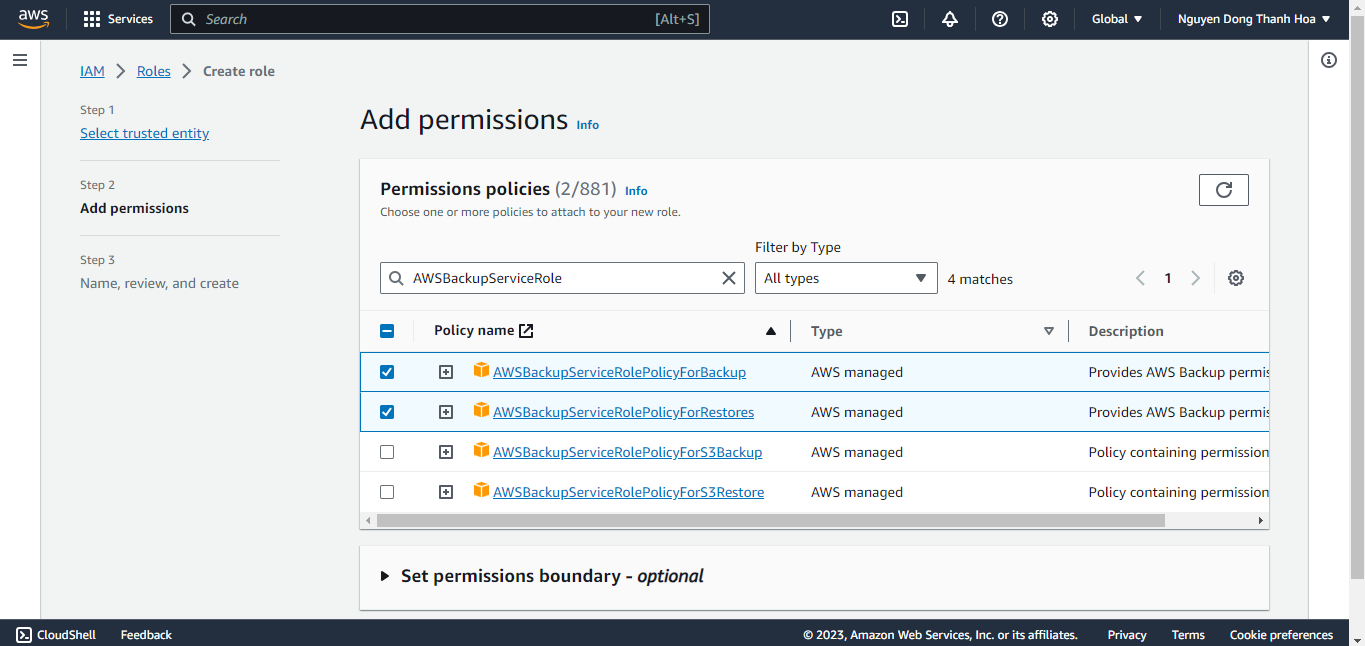
-
Give the role a name,
rdspg-AWSBackupServiceRole, review the details then click Create Role.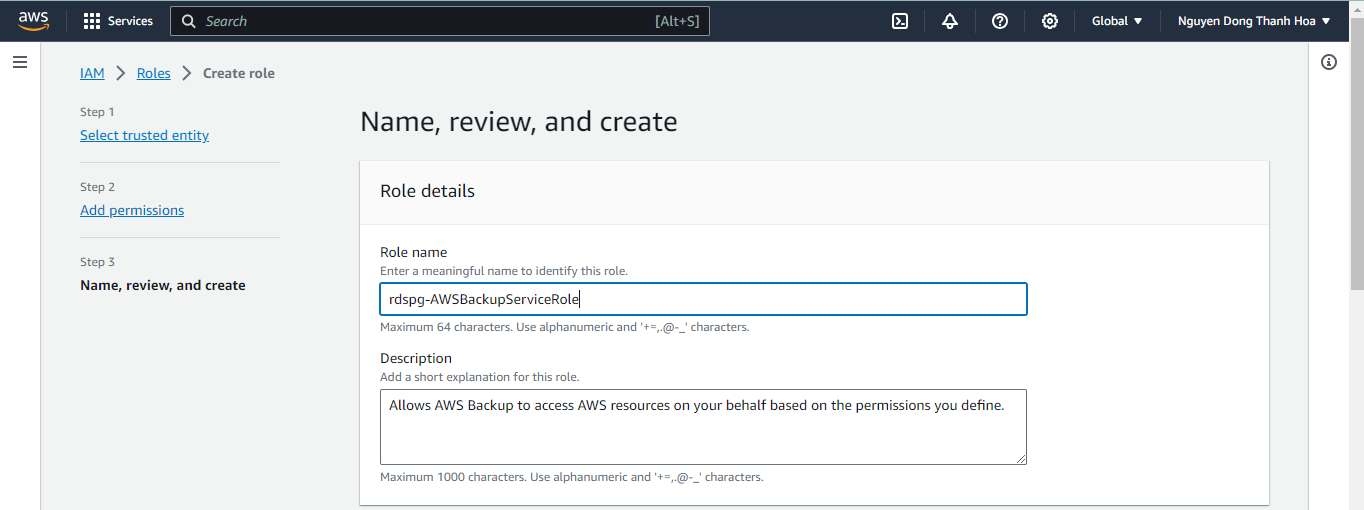
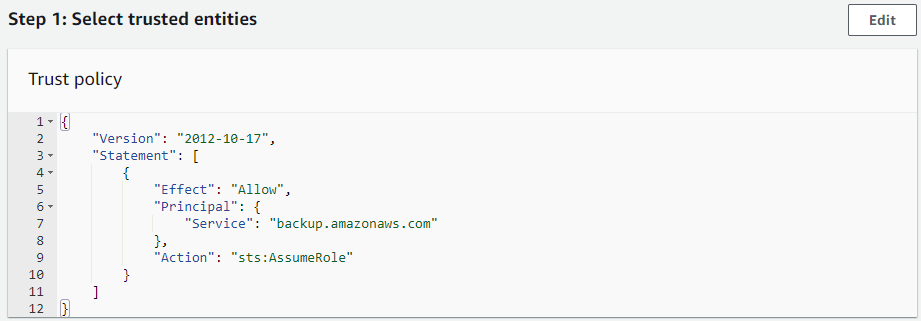
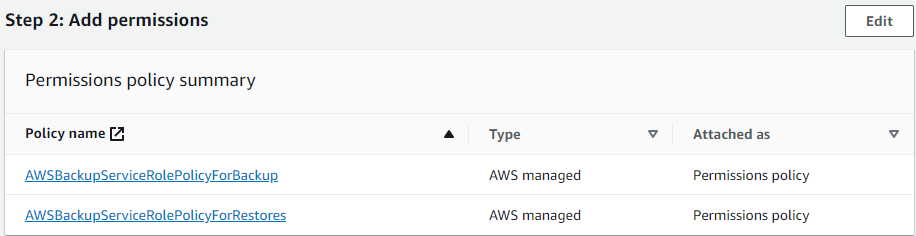
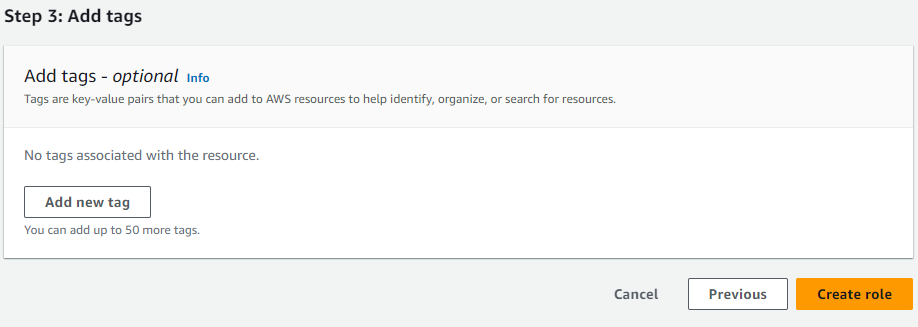
On-Demand Backup from AWS Backup
Begin in the AWS Backup Console .
-
First create a Backup Vault, which is a logical container used to organize your backups. Click on Backup Vaults from the left-hand menu, then select Create Backup vault.
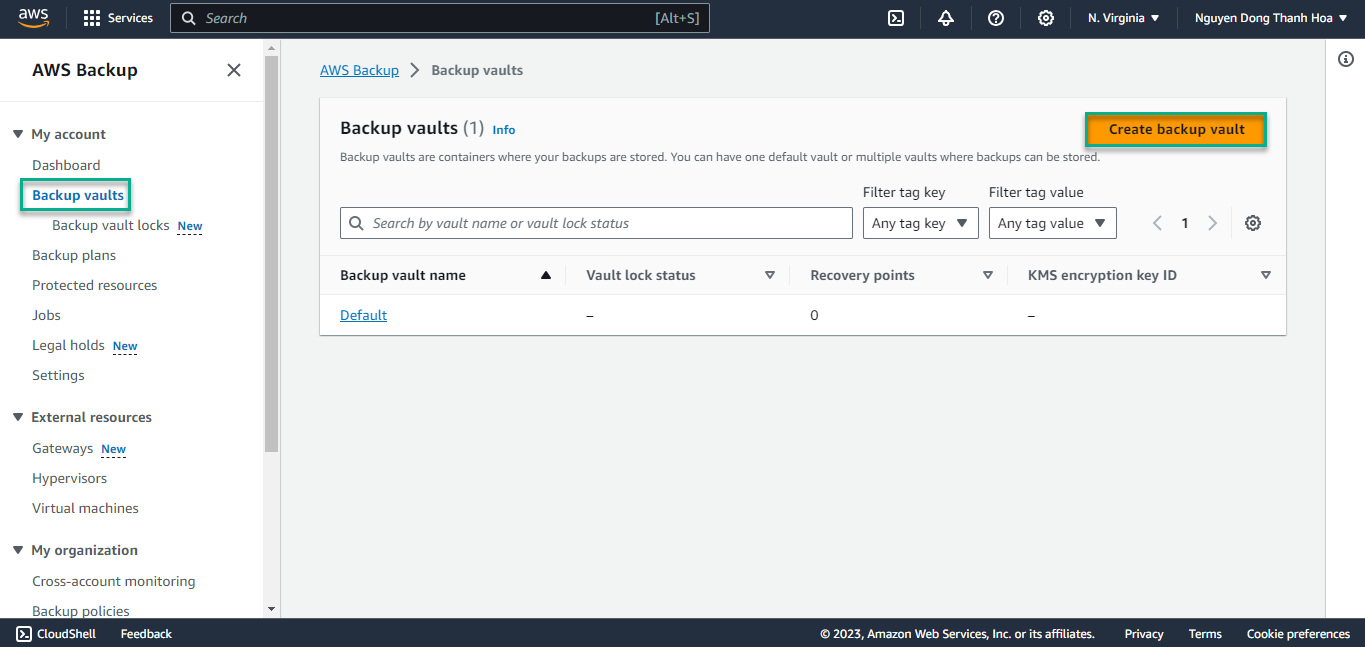
-
Give the vault a name,
rdspg-backup-vaultand click Create Backup vault.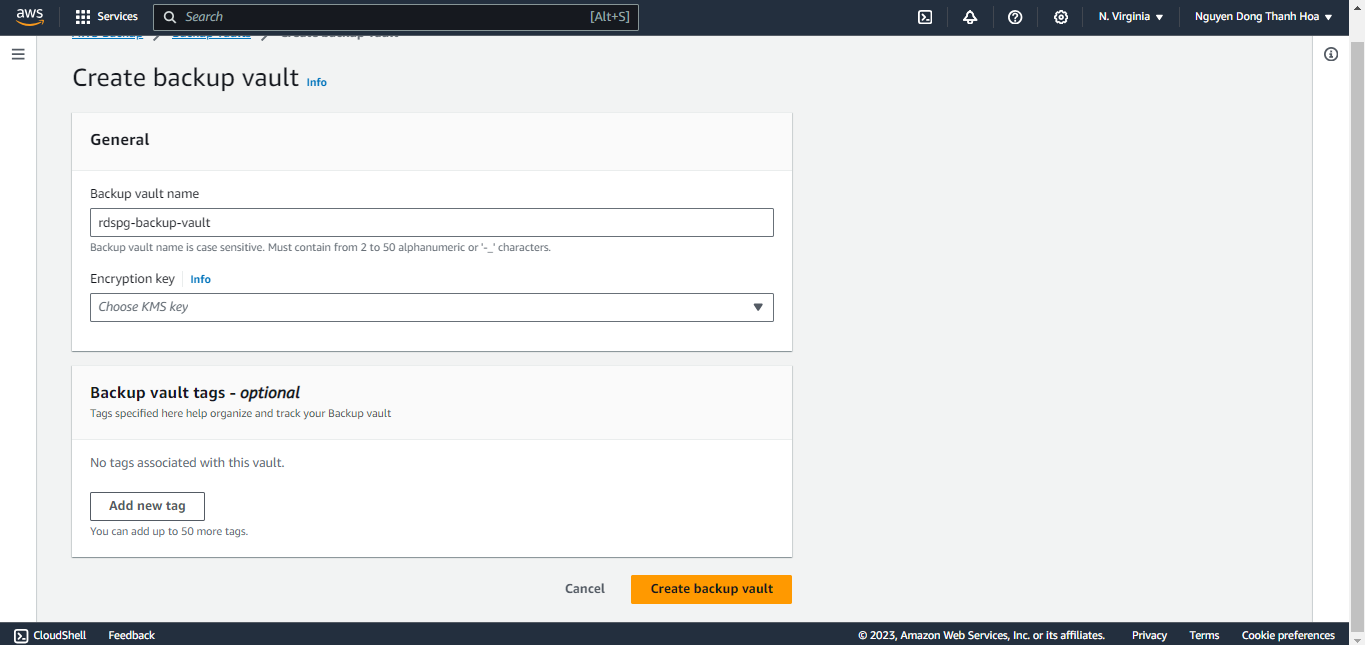
-
With your vault created you can now create an on-demand backup. Choose Protected resources from the left-hand menu, then click Create on-demand backup.
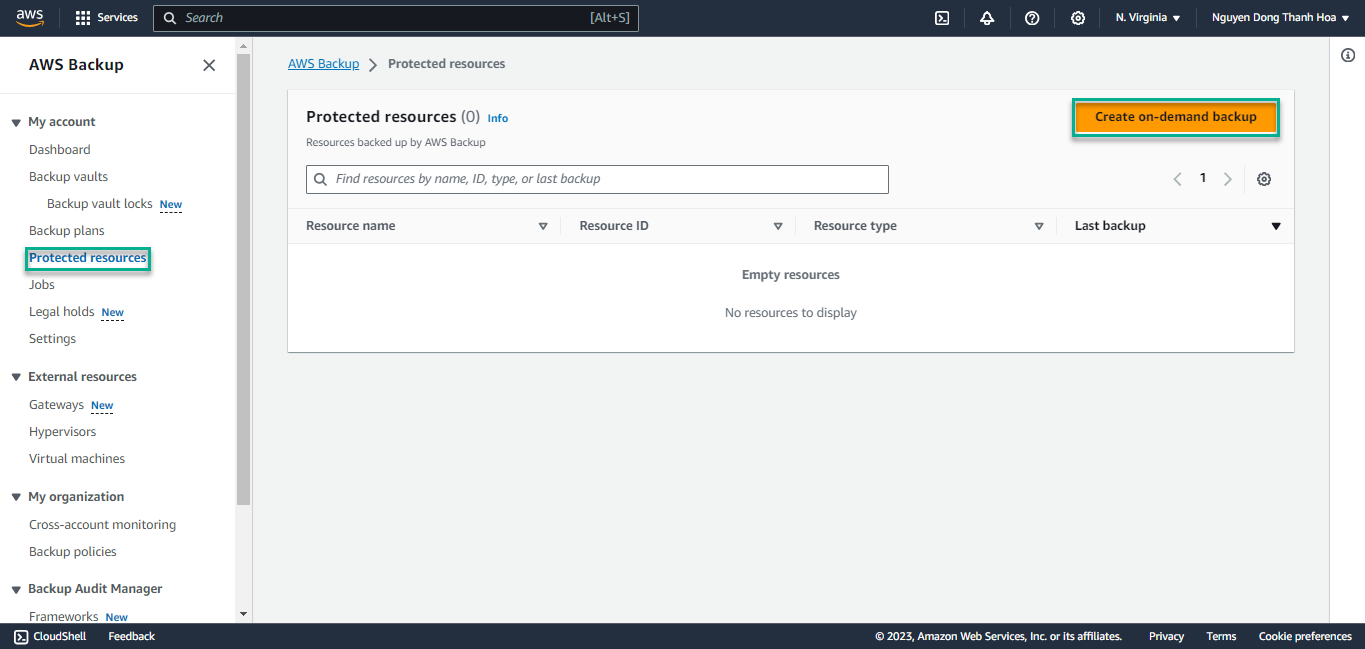
-
Complete the dialog by selecting RDS and your resource type then choosing the rdspg-fcj-labs database. Select the backup vault you just created. Select choose an IAM role, and select your rdspg-AWSBackupServiceRole from the dropdown and finally hit Create on-demand backup.
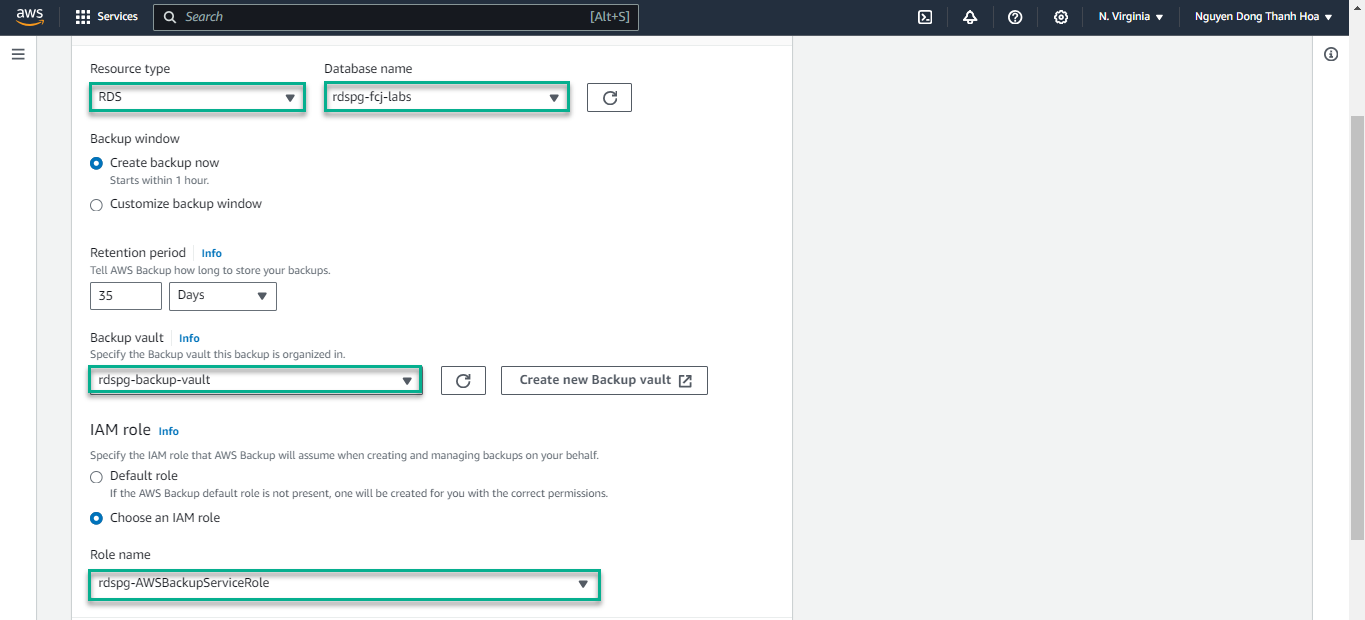
-
You will see the backup in your backup jobs list. This is the same as the manual snapshot, but your backup is organized into a backup vault.
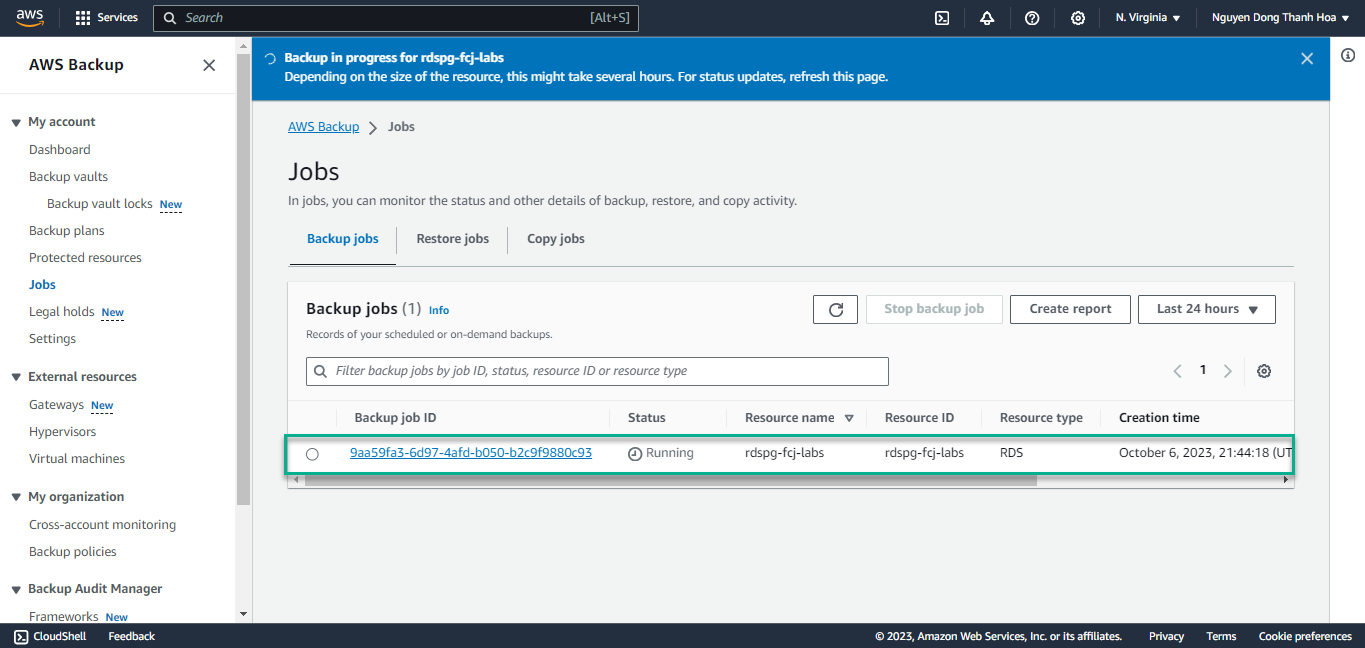
Setup a Backup Plan in AWS Backup
Selection of resources from a backup plan can be done using either resource tags or direct references.
Now setup a backup plan using resource tags. Using AWS Backup this way will ensure that newly created resources that are properly tagged with be backed up via AWS Backup
- Begin by adding resource tags to your database from the RDS Console , click the rdspg-fcj-labs instance, then select the tags tab and choose Add.
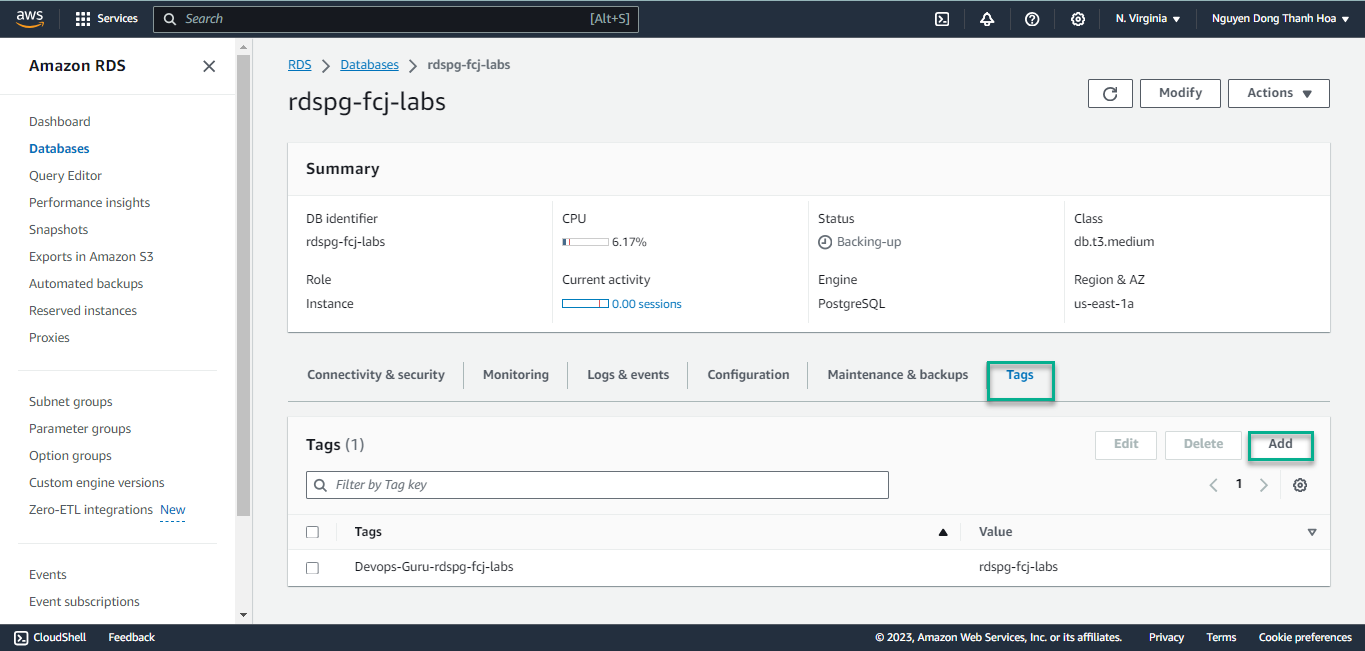
-
Add
EnvironmentforproductionandResourceTypeforrdspg-fcjtag to your rdspg-fcj-labs database. -
From the AWS Backup Console select Backup plans from the left-hand menu, then choose Create backup plan.
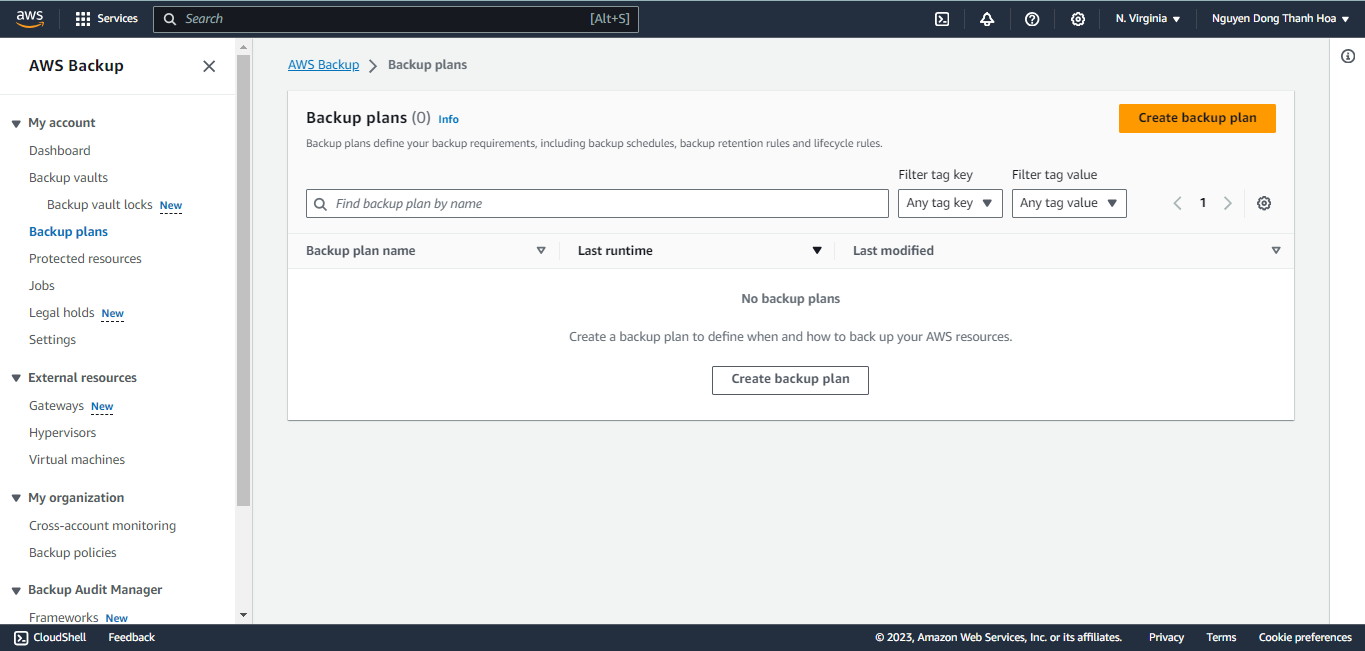
-
Select Build new plan, enter Backup plan name
rdspg-backup-plan, enter Backup rule nameDailyBackups, select Backup vault rdspg-backup-vault, leaving everything else at the default, then click Create plan.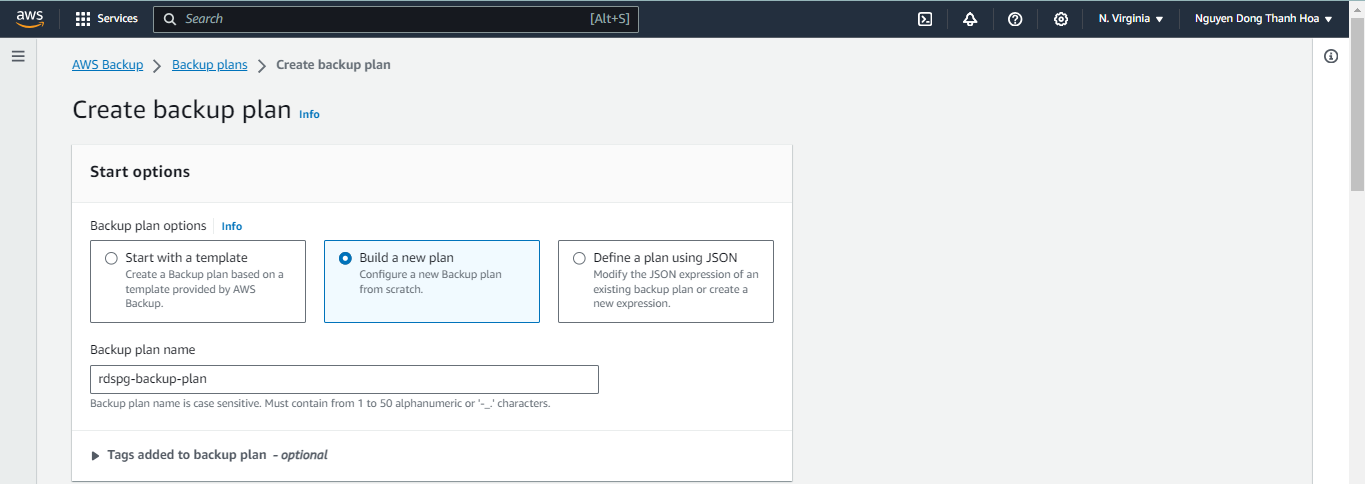

-
Complete the dialog by entering the resource assignment name,
rdspg-bp-resource-selection, choose IAM role and select the IAM role created earlier rdspg-AWSBackupServiceRole.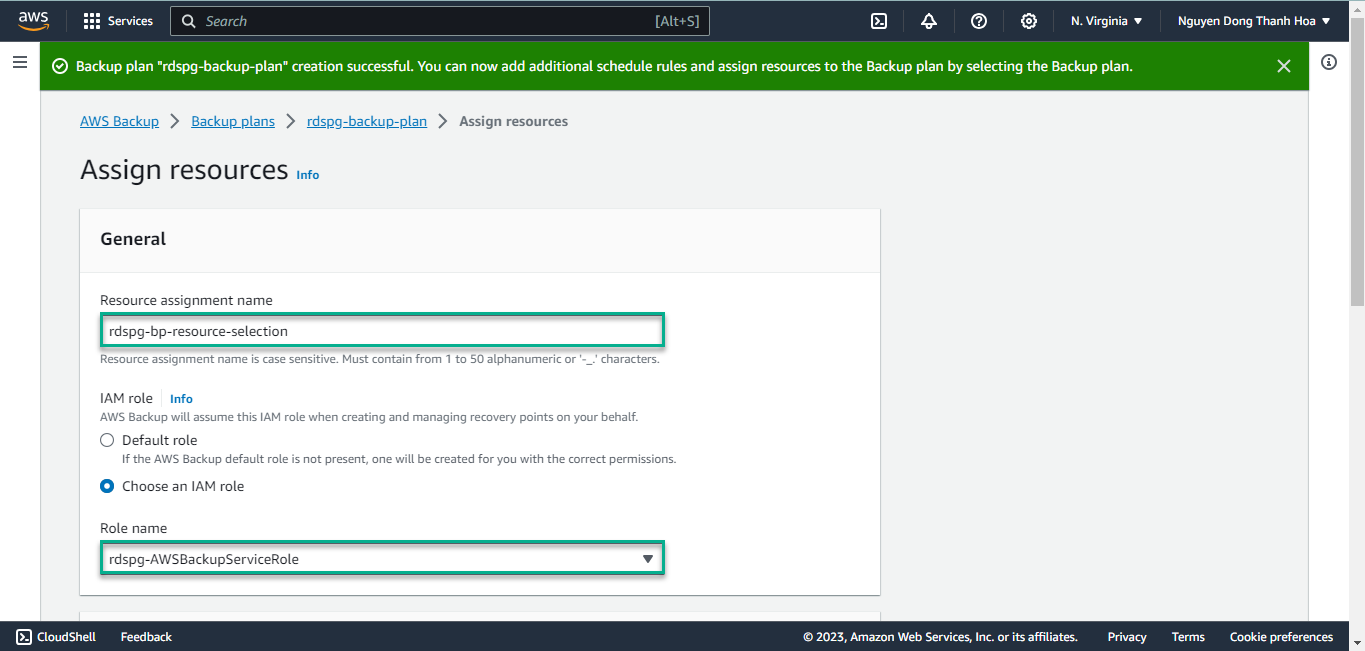
-
Finally add the Environment and ResoureType tags as shown in the screengrab.
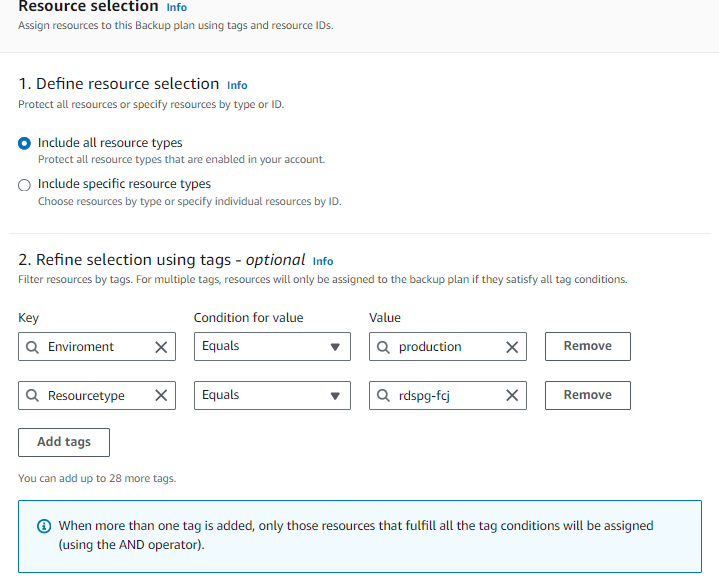
Congratulations! Now that you have created a backup plan based on tags, any databases you create in future with these tags will be automatically backed up with this plan.