Reviewing Performance
Now that we have a workload running against our AWS RDS PostgreSQL database, we can take a look at the metrics and dashboards available in CloudWatch and dive deeper with Performance Insights.
-
In the [RDS Console(https://console.aws.amazon.com/rds/home#databases)] , navigate to the Database instance details page for your database. To view CloudWatch metrics, click on the Monitoring tab. Explore various charts.
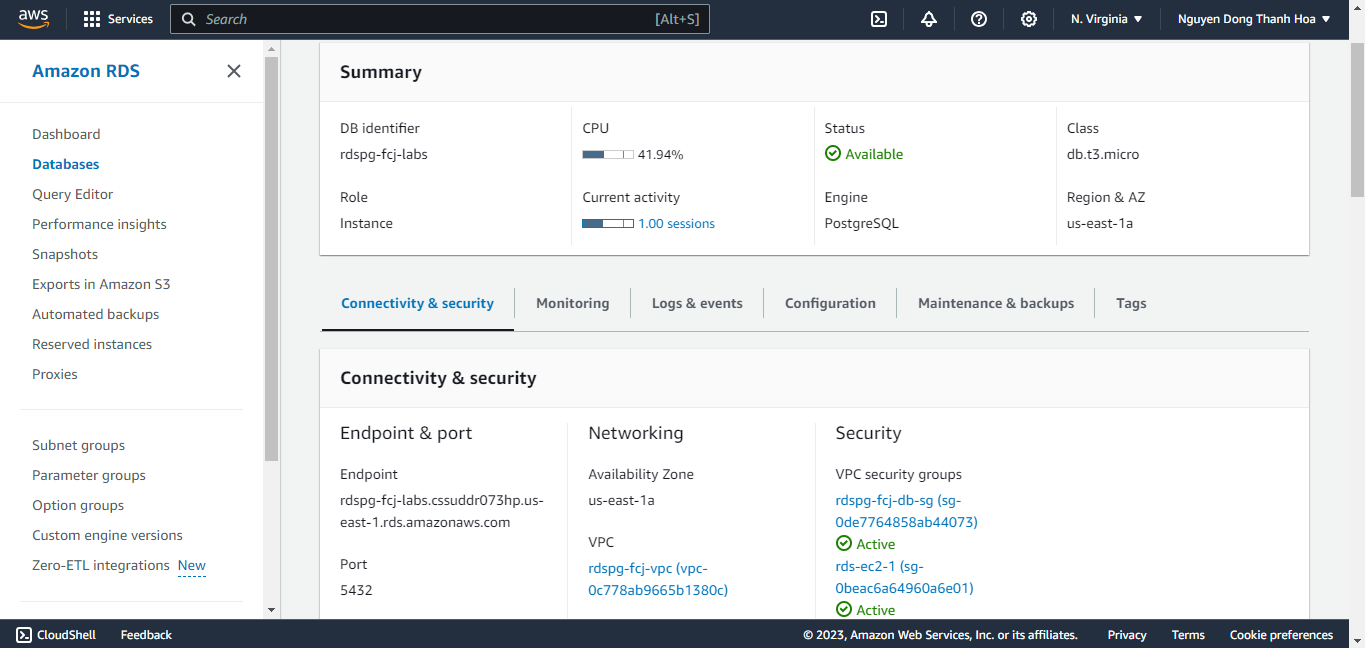
-
You can click on the chart area of an individual chart to bring the chart full screen and get access to different chart customizations.
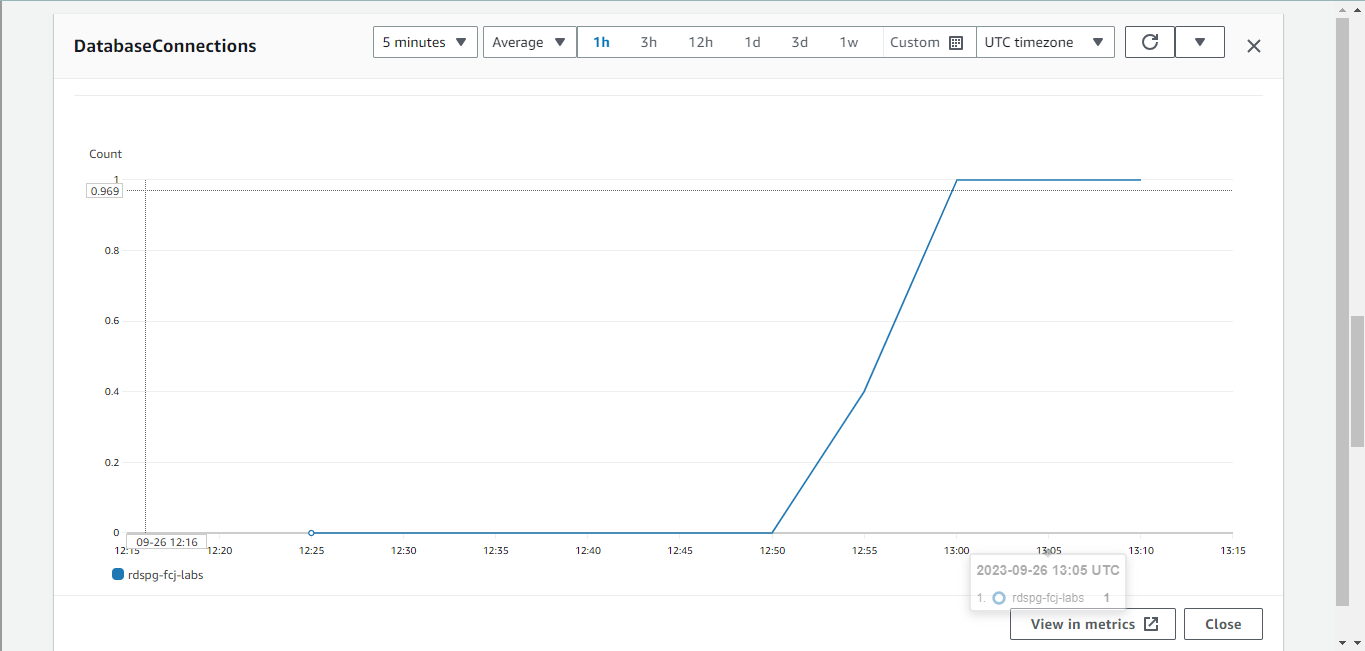
-
To view Enhanced monitoring metrics, click on the Monitoring dropdown on the right side of the screen and pick Enhanced monitoring and explore various charts.
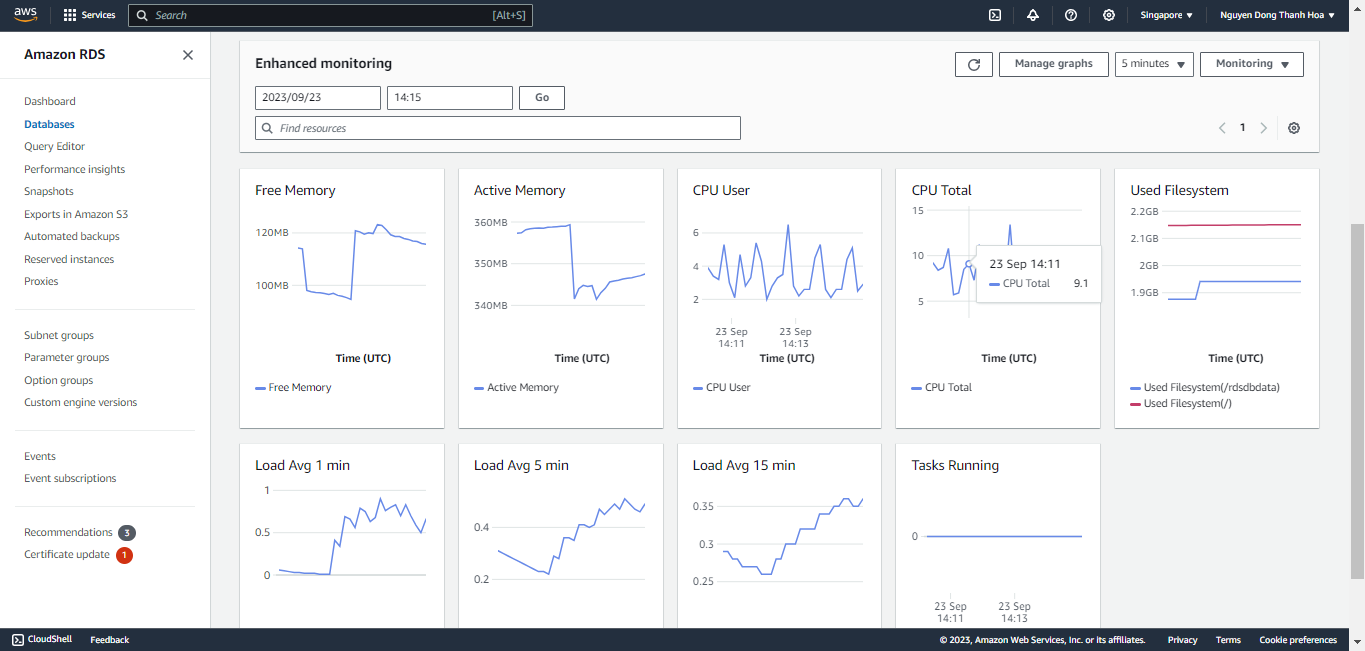
-
Now look for the Performance Insights link in the RDS console. Right-click on the link and open up Performance Insights in a new browser tab.
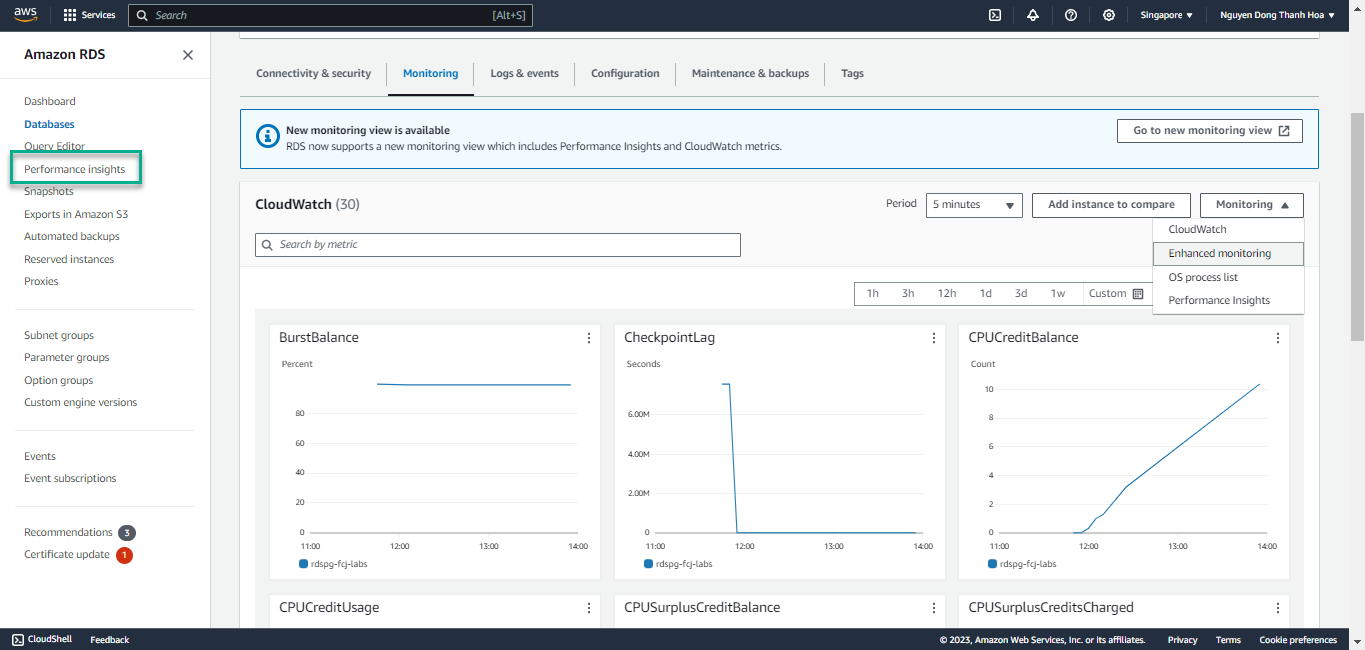
-
Select your database instance and you will notice the load being generated on your RDS instance
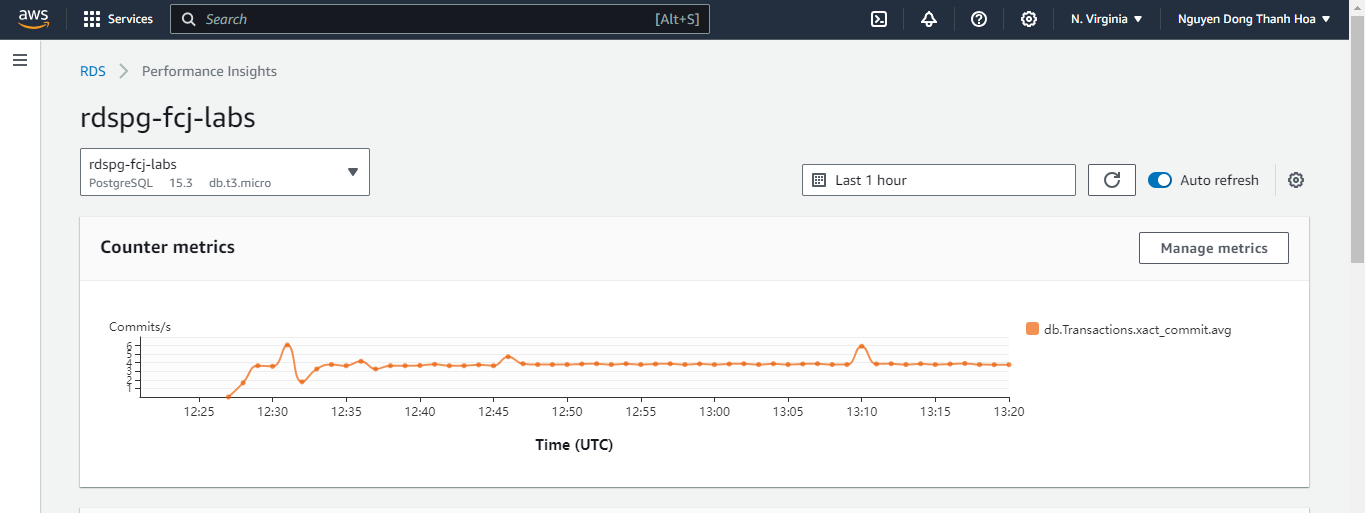
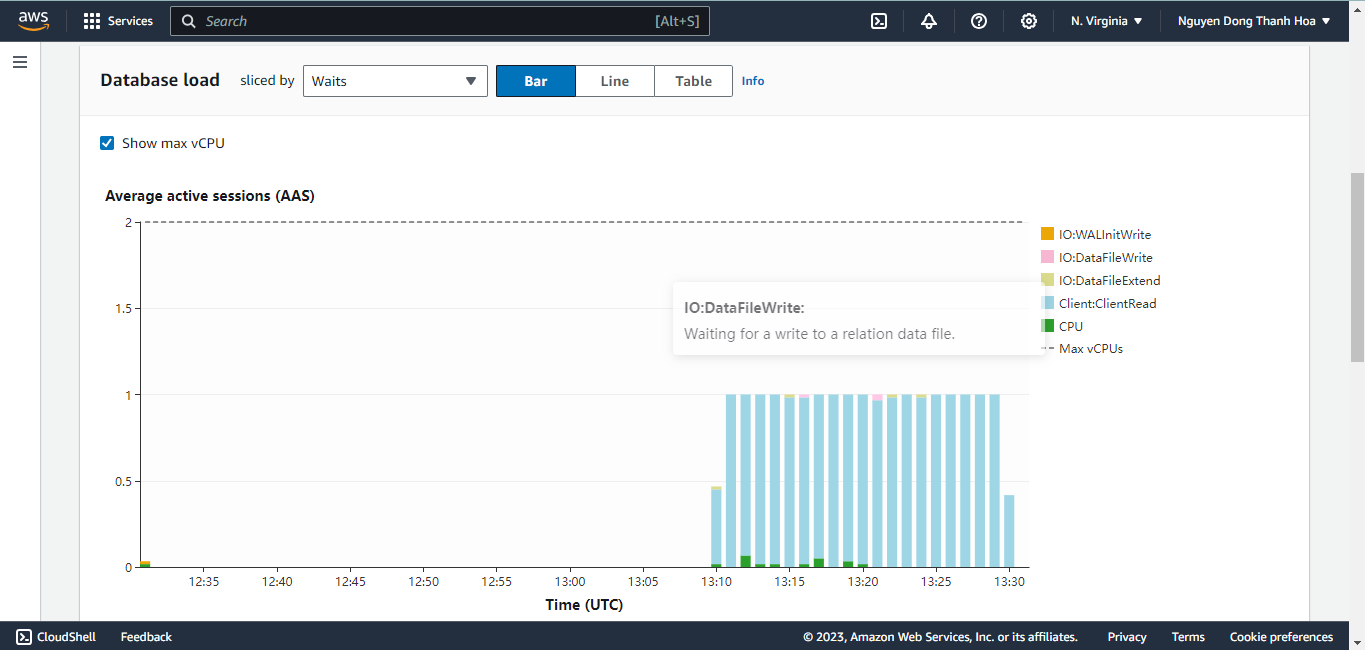
-
Explore different waits in Performance Insights
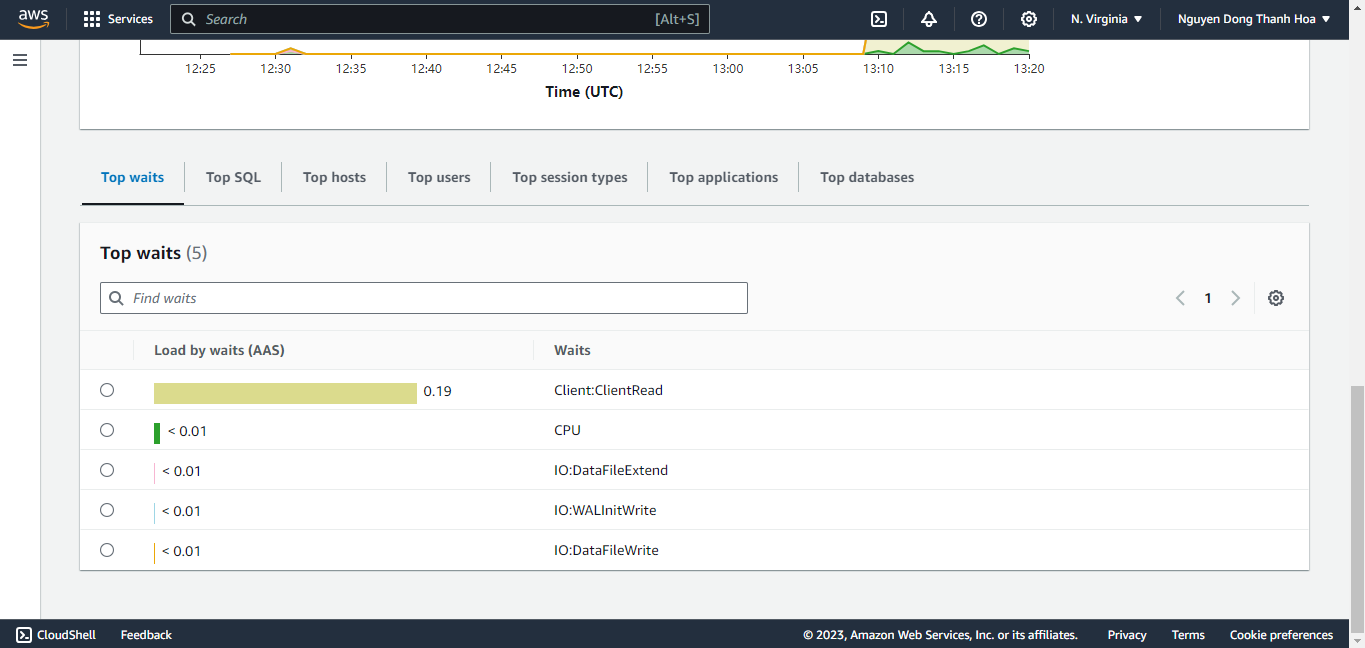 Next we will put a heavy load on the database and revisit these dashboards.
Next we will put a heavy load on the database and revisit these dashboards.